VBF Loader
This section is for loading original VBF files in manually mode. The user himself chooses what, where and in what sequence the program will try to write files to the connected car.
Warning
It is assumed that the user understands what he is doing, how it works programming modules in Ford vehicles and is aware that that his actions can cause irreparable harm to modules, up to switch module to ‘BRICK’ mode
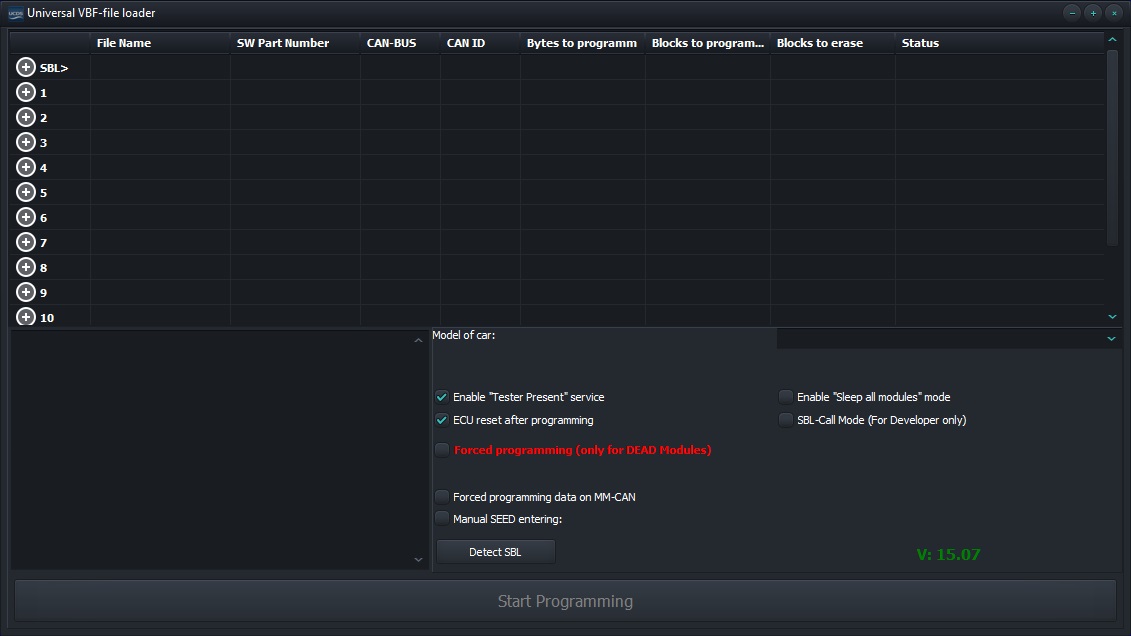
VBF Loader Section Window
Select\Delete Files
Selecting and deleting files from the list for programming is carried out by click on the +\- icon in the first column of the table. In this case, after opening the file, the program will show technical data such as data size, type data bus, part number loaded data.
Note
The first line ALWAYS is used ONLY to select a file ‘Secondary Bootloader’. The absence of this file in the table, as well as and selecting a non-‘Secondary Bootloader’ file instead, will result in the module not being able to be programmed until the problem is corrected. In this case, the program will issue a warning that the selected file is not is SBL.

Selected file is not SBL
A maximum of 10 programming files + 1 SBL file can be selected, which is more than enough at the moment. It also works in the program so-called ‘fool-proof’ that won’t let you select SBL files and programming files for DIFFERENT modules.

Selected files from different modules
Preset before programming
Successful programming requires prior setupprograms. It includes several simple steps.
Setting the data bus type
The data bus is selected by clicking on the 4th column with the heading ‘CAN-BUS’ and clicking on the name of the data bus in the drop-down list that appears.
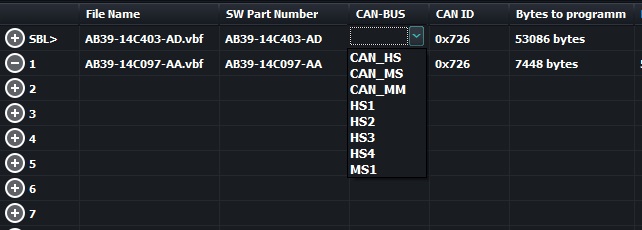
Data bus selection
Note
The main types of data buses are CAN_HS,CAN_MS,CAN_MM. Data buses HS1,HS2,HS3,HS4,MS1 are for vehicles with more than 3 data buses and equipped with a GWM module (‘Gateway module’) instead of the usual OBD connector.
Select vehicle and model year
To select a car, just click on the drop-down list. It will appear selection of cars in alphabetical order. For convenience, clicking on the first the letter of the car on the PC keyboard, will automatically shift the list to corresponding character.

Select vehicle
Note
Some vehicles will also require you to select a model year in in the window that appears below. However, many models do not require this selection. If the choice of model year is offered, we recommend doing the right one selection, in order to avoid errors with the definition of data on the car, for further module programming.
Forced use of MM-CAN
This option allows you to program the module using OBD pins 1 and 8 connector. The value of the CAN-BUS column will be ignored. If enabled, this option will require you to select the desired speed in the dropdown list

Speed selection for forced programming on MM-CAN
Manual SEED Entry
This option is for unknown (for some reason) modules. Used ONLY upon request and in contact with software developers UCDS.
Mode ‘Sleep All Modules’
Basically, this mode is highly recommended for cars equipped with GWM (Gateway Module) instead of the standard OBD connector. Allows you to put all modules, except the programmable one, into sleep mode for disable data ‘traffic’ on the selected bus and ensure maximum programming speed. Usage on other cars remains at user discretion.
SBL-Call Mode
This mode is intended ONLY for advanced users. Allows loading and initializing ‘Secondary Bootloader’ into a module without downloading firmware files.
Detect SBL Function
This function is necessary when the user knows exactly which file to needs to be programmed into a module, but does not know what SBL is needed for this. To perform the operation, you must select the file that you want program. Select the appropriate vehicle. First line SBL leave BLANK. Check if the selected data bus type is correct. Press the button - ‘Detect SBL’. If everything is configured correctly, and the selected the file for programming is contained in the databases for the selected car, SBL will be detected and automatically inserted into the first line.
Module recovery mode
Warning
This mode is highly recommended for ‘advanced’ users, who understand what they are doing and why. This mode is associated with ‘operational’ actions aimed at supply\removal of power to the module, in an attempt to ‘trap’ the module into programming mode.
In most cases, this mode is intended for attempts to recover a module that is already in the ‘BRICKED’ state or close to him. It boils down to trying to force the module into programming from the moment power is applied to it. In most cases, performed in ‘on the table’ mode, as many cars (especially those equipped with a keyless entry\start system) do not remove from most modules are powered and this mode may be useless.
When activating the checkbox, you will need to enter a known part number of the module F113\F188. If there is no such data, you can try to enter a file name firmware to be programmed.

Select ‘DEAD MODE’
When ready, click on the ‘Start programming’ button. On request ‘Turn on the ignition’ press ‘Continue’, ignition DO NOT SWITCH ON!!! After the dialog box below appears, prepare power up the module, press the ‘Yes’ button
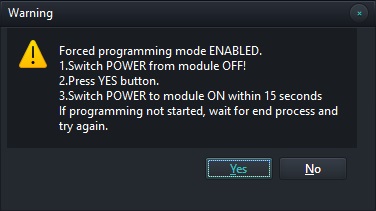
Starting DEAD MODE
For 15 seconds, try to catch the module in programming mode by to the following algorithm:
Power up the module
Observe if the module has entered programming mode (this can be seen in log window)
If there is no confirmation that the module has started programming, turn off food and proceed to point 1 without delay.
If within 15 seconds it was not possible to ‘catch’ the module in the programming, repeat the procedure several times.
Note
If multiple attempts to ‘catch’ a module fail and you we are sure that the switching on the table is correct and everything is in order, most likely the module is in the ‘FULL BRICK’ state and a possible way to ‘ups’ only with autopsy. Sorry :\